📈Stock Keeping
Welcome to the stock management guide for the High Tech Lab (HTL). This document is designed to help volunteers and members efficiently manage inventory using the Inventree system.
Table of Contents
Overview
This guide explains how to use the Inventree app and website for managing stock at HTL. It covers setup, usage, and tips for keeping inventory up to date.
Getting Started
Prerequisites
- The Inventree app currently works only on Android devices. Please ensure you have access to an Android phone for installation and use. Don't worry if you don't have one. You can use a computer or tablet.
How It Works
- Inventree organizes inventory into categories and parts. Each part can have multiple stock items, each with a quantity (e.g., 10 beers remaining).
- You can update stock quantities using either the app or the website whenever items are taken or run out.
Installation (optional)
To install the Inventree app:
- Download the app directly to your Android phone using the following link: Download Inventree App
- Follow your device's instructions to complete the installation.
Usage with app
- On first launch, log in using the IP address and password for the admin or guest account. You can find the credentials here: View Credentials
- After logging in, your home page should look like this:

- At the bottom of the screen, you'll see a barcode scan icon. Use this to scan barcodes on stock items to quickly add or remove inventory.
Usage with website
If you can't install the app you can still use the website via a tablet or computer. Just like with the app you can login with the same crededentials. View Credentials.
You homepage should look like this
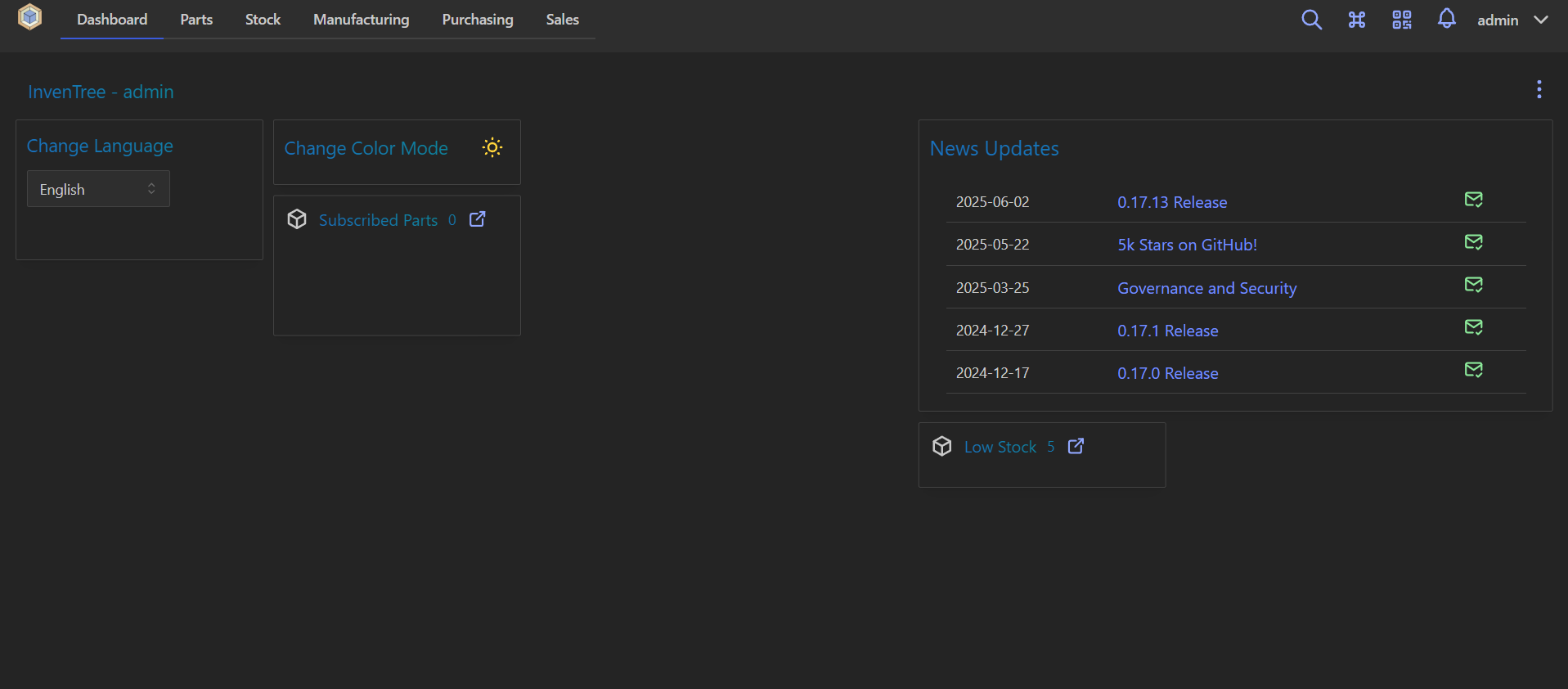
On the top right you can see a QR-code icon. Via that you can scan items just like with the app.